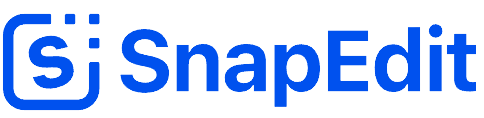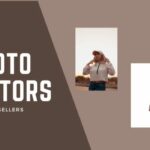Now new Samsung models often have built-in photo editing modes, but they are not as popular as SnapEdit. Surely this photo editor must have something outstanding to make both Samsung users as well as other users trust and like to use it.
What does SnapEdit have compared to Samsung’s automatic photo editor?
Samsung automatic photo editor has to edit photos completely by hand more than that after removing people or objects often leaves a trail that makes your photos look smudged and unsightly.
SnapEdit photo editor has automatic photo correction mode. Making users save a lot of time editing photos and almost after deleting the object, leaving no trace. Moreover, there are 2 photo editing modes for you to choose from.
The mode that nearly everyone enjoys and uses because of its convenience is Auto mode: Use automatic image analysis mode. Make the image go into processing and analyze the people and objects in the photo so that you can select the people and things you want to delete quickly and easily.
Brush mode can erase small imperfections on the face or body. Or delete small objects that are difficult to identify.
SnapEdit photo editor Remove Object From Photo can also remove Logo watermark and text that appears in the image easily. You can customize the brush to erase big and small. Unlike Samsung’s automatic photo editor, it can’t adjust the size of the brush, making it difficult to erase and can mistakenly delete things that are not needed.
The photo editor is available in Samsung’s device, but only the new model is available, and the old model is completely absent.
How to edit photos with SnapEdit
To turn the word photo like this:
Make a photo where you become the subject and delete all the extras like the photo below:
First you need to access the SnapEdit photo editor:
If you go directly, click here: https://snapedit.app
For iOS phones that can be downloaded directly to edit photos anywhere, click here:https://apple.co/3vUh6W 8 For Android operating system, click here: https://bit.ly/snapeditapp
Then follow the steps I guide below.
Step 1: Select the photos you want to edit and click Upload Image to be able to upload photos and continue with the next steps.
Step 2: Select Auto mode, wait for a few seconds to analyze the image and then select tick the people you want to delete.
Or choose Brush mode to erase small imperfections or undefined objects
Step 3: After selecting, click the Remove button and click the DownLoad button, so the image you have just edited has been successfully downloaded to your device.
Get SnapEdit mobile app
In the end you see if SnapEdit is worthy of the photo editing application you will download to use instead of other deleterious applications. If you are satisfied with it, or still see something wrong, you can give us suggestions. Thank you for taking the time to read this article in its entirety.